AFO 134 –
Conversions
Appendices
This document contains (technical) background
information to help you use AFO 134 more efficiently.
Appendix A. Conversion actions
Data can be manipulated using conversion actions. In this chapter follows a description of every action, together with one or more examples about how to use it.
Note
The behaviour of the conversion actions depends upon the following settings:
· Apply to output data
· Modify input data
1. Apply to output data = 0 / Modify input data = 0
The action is performed upon the current input data and the result is added to the current output data.
2. Apply to output data = 0 / Modify input data = 1
The action is performed upon the current input data, which are replaced with the resulting data.
3. Apply to output data = 1 / Modify input data = 0
The action is performed upon the current output data, which are replaced with the resulting data.
4. Apply to output data = 1 / Modify input data = 1
The action is performed upon the current output data, and the result replaces the current input data.
An example, where a name is converted to mixed case:
Input buffer Output buffer
JOHNSON {empty}
JOHNSON J Action: extract position 1
johnson J Action: to lowercase, apply to input data
johnson Johnson Action: extract position 2-999
An example, where the leading zero's are removed from a number of 5 positions (but always leaving at least 1 digit):
Input buffer Output buffer
00050 {empty}
00050 0005 Action: extract position 1-4
00050 5 Action: left trim 0-characters, apply to output data
00050 50 Action: extract position 5
(note that this yields "0" as result if the original number is "00000").
A.1
Arithmetic functions
The following arithmetic functions can be used:
Add a value to the current input data value
Function to use
"Add"
Usage
The current input data should be empty or contain a numeric value.
Example
Current input data : 10
Value to add : 5
Result : 15
Multiply the current input data value with some other value
Function to use
"Multiply"
Usage
The current input data should contain a numeric value.
Example
Current input data : 10
Value to multiply with : 5
Result : 50
Take percentage of the current input data value
Function to use
"Percentage"
Parameters to specify
Percentage number
Usage
The current input data should be empty or contain a numeric value.
Example
Current input data : 50
Percentage : 10
Result : 5
A.2 String
functions
The following string functions can be used:
Add a special character to the current data
Function to use
"Add special character"
Parameters to specify
Decimal code of the character to add
Position before which the character should be added [optional, default=end-of-data]
Usage
Use this for characters that are not printable, for instance characters 136 and 137 that are used as non-filing markers in the UNIMARC format.
Example
Current data : The
Character to add : 136
Result : ƀThe
Add a string to the current data
Function to use
"Add string"
Parameters to specify
String to add
Position before which the character should be added [optional, default=end-of-data]
Example
Current data : The connection
String to add : French
Position parameter : 5
Result : The French connection
Append a string to the current data
Function to use
"Append string"
Parameters to specify
String to append
Usage
Note that this is the equivalent of the "Add string" without position parameter.
Example
Current data : The French
String to append : connection
Result : The French connection
Append punctuation at the end of the previous subfield
Function to use
"Append punctuation to previous subfield"
Parameters to specify
Punctuation to append
Usage
This action will only have
effect when there is some preceding action for the current subfield that
resulted in data in the output buffer.
Example
Current data of previous subfield: The main title
Punctuation to append : /
Result : The main title /
Copy current data
Function to use
"Take complete data"
Example
Current data : The French connection
Result : The French connection
Extract a string from the current data
Function to use
"Extract string"
Parameters to specify
Start position [optional, default=1]
End position [optional, default=end-of-data]
Example
Current data : The French connection
Start position : 5
End position : 10
Result : French
Extract numeric part from the current data
Function to use
"Extract numeric part"
Example
Current data : Tel. 0736243400 (Geac)
Result : 0736243400
Extract year from the current data
Function to use
"Extract year"
Parameters to specify
Start position [optional]
Usage
If no start position is given, the whole data string is searched for a year. Any number between 1000 and 3000 will be considered as a year.
Example
Current data : 1940
Start position : 1
Result : 1940
Current data : ca. 1940
Result : 1940
Current data : ca. 1940
Start position : 1
Result : [empty string]
Extract a delimited string from the current data
Function to use
"Extract delimited data"
Parameters to specify
Start delimiter [optional]
End delimiters, separated by backslashes [optional]
Usage
If no start delimiter is specified, the extracted data start at the beginning of the current data.
If no end delimiter is specified, the extracted data end at the end of the current data.
Example
Current data : The (French) connection
Start delimiter : (
End delimiter : )
Result : French
Current data : The French connection; an example / by D. Eveloper
End delimiter : ; \ /
Result : The French connection
(the start delimiter is omitted, so the extracted data start at the beginning of the current data; there are 2 end delimiters, "/" and ";", of which the ";" is found first)
Left justify the current data
Function to use
"Left justify"
Parameters to specify
Length
Fill character [optional, default=blank]
Example
Current data : 19
Length : 4
Fill character : ?
Result : 19??
Right justify the current data
Function to use
"Right justify"
Parameters to specify
Length
Fill character [optional, default=blank]
Example
Current data : 123
Length : 5
Fill character : 0
Result : 00123
Extract or remove name prefix from the current data
Function to use
"Name prefix"
Parameters to specify
Action: 1=get, 2=remove, 3=move to end
Language [optional, default=*]
Usage
Name prefixes are defined in ^SysPar("Filing.WordLists","Author",…).
Example
Current data : van der Dungen
Action : 1
Result :
van der
Current data : van der Dungen
Action : 2
Result : Dungen
Current data : van der Dungen
Action : 3
Result : Dungen van der
Get length of non-filing part from the current data
Function to use
"Get length of non-filing data"
Parameters to specify
Start delimiter of non-filing part [optional]
End delimiter of non-filing part
Usage
If no start delimiter is given, the non-filing part starts at the beginning of the data.
Both start and end delimiter may be special characters; in that case they are specified with their decimal value.
Example
Current data : The @title
End delimiter : @
Result : 4
Current data : ƀThe ƀTitle
Start delimiter : 136
End delimiter : 137
Result : 4
Get non-filing part from the current data
Function to use
"Get non-filing data"
Parameters to specify
Start delimiter of non-filing part [optional]
End delimiter of non-filing part
Usage
If no start delimiter is given, the non-filing part starts at the beginning of the data.
Both start and end delimiter may be special characters; in that case they are specified with their decimal value.
Example
Current data : The @title
End delimiter : @
Result : The
Current data : ƀThe ƀTitle
Start delimiter : 136
End delimiter : 137
Result : The
Remove non-filing part from the current data
Function to use
"Remove non-filing data"
Parameters to specify
Start delimiter of non-filing part [optional]
End delimiter of non-filing part
Usage
If no start delimiter is given, the non-filing part starts at the beginning of the data.
Both start and end delimiter may be special characters; in that case they are specified with their decimal value.
Example
Current data : The @title
End delimiter : @
Result : title
Current data : ƀThe ƀTitle
Start delimiter : 136
End delimiter : 137
Result : title
Remove characters from the current data
Function to use
"Remove characters"
Parameters to specify
Character(s) to remove
Example
Current data : The French connection
Characters to remove : eio
Result : Th Frnch cnnctn
Remove a delimited string from the current data
Function to use
"Remove delimited data"
Parameters to specify
Start delimiter [optional]
End delimiters, separated by backslashes [optional]
Usage
If no start delimiter is specified, the removed data start at the beginning of the current data.
If no end delimiter is specified, the removed data end at the end of the current data.
Example
Current data : The (French) connection
Start delimiter : (
End delimiter : )
Result : The () connection
Current data : The French connection; an example / by D. Eveloper
End delimiter : ; \ /
Result : ; an example / by D. Eveloper
(the start delimiter is omitted, so the removed data start at the beginning of the current data; there are 2 end delimiters, "/" and ";", of which the ";" is found first)
Remove punctuation characters from the current data
Function to use
"Remove punctuation"
Parameters to specify
Punctuation characters [optional, default=.,:;()=+!?]
Example
Current data : The (French) connection. -
Result : The French connection
Replace substring in the current data
Function to use
"Replace"
Parameters to specify
String to replace
Replacement string
Example
Current data : The French connection
String to replace : French
Replacement string : English
Result : The English connection
Start at number in the current data
Function to use
"Start at number"
Example
Current data : Tel. 0736243400 (Geac)
Result : 0736243400 (Geac)
Convert the current data to lower case
Function to use
"Convert to lower case"
Example
Current data : The French connection
Result : the french connection
Convert the current data to upper case
Function to use
"Convert to upper case"
Example
Current data : The French connection
Result : THE FRENCH CONNECTION
Remove leading/trailing characters from the current data
Function to use
"Remove characters at beginning and end"
Parameters to specify
Characters to remove [optional, default=blank]
Example
Current data : …The (French) connection…
Characters to remove : .
Result : The French connection
Remove leading characters from the current data
Function to use
"Remove characters at beginning"
Parameters to specify
Characters to remove [optional, default=blank]
Example
Current data : The (French) connection
Result : The French connection
Remove trailing characters from the current data
Function to use
"Remove characters at end"
Parameters to specify
Characters to remove [optional, default=blank]
Example
Current data : The (French) connection…
Characters to remove : .
Result : The French connection
Remove repeated characters from the current data
Function to use
"Remove double characters"
Parameters to specify
Double characters to remove [optional, default=blank]
Example
Current data : The French connection
Result : The French connection
Remove leading/trailing punctuation from the current data
Function to use
"Remove punctuation at beginning and end"
Parameters to specify
Punctuation characters [optional, default=.,:;()=+!?]
Example
Current data : . - The (French) connection;
Result : The (French) connection
A.3 Date and time functions
The following date and time functions can be used:
Convert date
Function to use
"Convert date"
Parameters to specify
Date format, where YY or YYYY is year, MM is month and DD is day [optional, default=YYYYMMDD]
Usage
If the current data is an empty string, the current date will be taken; else the current data should contain a valid date.
Example
Current data :
Format : DD/MM/YY
Result : 28/12/01
Convert time
Function to use
"Convert time"
Parameters to specify
Time format, where HH is hours, MM is minutes and SS is seconds [optional, default=HHMMSS]
Usage
If the current data is an empty string, the current time will be taken; else the current data should contain a valid time.
Example
Current data :
Format : HH:MM
Result : 13:12
A.4 Table functions
The following table functions can be used:
Convert current data using a conversion table
Function to use
"Use conversion table"
Parameters to specify
Table name
Default value if no match [if default = equal sign, then default=input value]
Example
Current data :
Table : Country
Result : gb
Current data : ZZ
Table : Country
Default : xx
Result : xx
Current data : ZZ
Table : Country
Default : =
Result : ZZ
Current data : ZZ
Table : Country
Result :
(in the second, third and fourth case the value was not found in the table)
A.5 Formatting functions
The following formatting functions can be used:
Convert currency data
Function to use
"Convert currency"
Parameters to specify
Format: A ? Z
· A is prefix [optional]
· ? is formatting, where every # is a digit, e.g.: ###.###,##
· Z is suffix [optional]
Example
Current data : 10000
Format : Hfl. ###.###.-
Result : Hfl. 10.000.-
Current data : 100,50
Format : ###.###,## Euro
Result : 100,50 Euro
Current data : 100
Format : ###.###,00
Result : 100,00
Insert hyphens into ISBN
Function to use
"Insert hyphens into ISBN"
Usage
The current data must contain a valid 10-character ISBN number.
Example
Current data : 2203143193
Result : 2-203-14319-3
Insert hyphens into ISSN
Function to use
"Insert hyphens into ISSN"
Usage
The current data must contain a valid 8-digit ISSN number.
Example
Current data : 13629387
Result : 1362-9387
A.6 Control functions
The following control functions can be used:
Follow link
Function to use
"Follow link"
Parameters to specify
Start delimiter for link-id [optional,default=begin-of-data]
End delimiter for link-id [optional,default=end-of-data]
Field/subfield in link record from which data should be retrieved – subfield may be omitted
Usage
This action is used to follows a link to the actual data, using the following steps:
· extraction of link from between specified delimiters
· retrieval of link record
· retrieval of data in specified field/subfield
Repeat this until no link could be extracted.
Example
Current data : #12345678#Titel link
Start delimiter : #
End delimiter : #
Field/subfield : 200/$a
Result : The contents of field 200, subfield $a of the record with id "12345678"
Get data from link record
Function to use
"Get from link record"
Parameters to specify
Field
Subfield [optional]
Usage
The field (and subfield) are retrieved from the record that was obtained by the last "Follow link" action.
Example
Current data :
Field : 260
Subfield : $c
Result : The contents of field 260, subfield $c of the link record
Get data from linked field
Function to use
"Get data from linked field"
Parameters to specify
Link field
Link subfield (may be empty)
Data subfield
Usage
The field is retrieved from the current record.
If link subfield is not empty, the current contents of the input buffer are compared with the contents of this subfield and if they are equal the field is retrieved. In the conversion rule the source subfield must be the one that contains the link id.
If link subfield is empty, the link field with the same occurrence as the current field occurrence is retrieved.
Examples
Current data : AX-123
Link field : 930
Link subfield : $5
Data subfield : $a
Result : The contents of field 930$a if 930$5 is equal to AX-123
Current data :
Link field : 930
Link subfield :
Data subfield : $a
Result : The contents of field 930$a if it exists with the current field occurrence
Repeat last ? actions
Function to use
"Repeat last … actions"
Parameters to specify
Number of actions to repeat
Usage
This is a special function, that indicates a repetition of the last # actions. It can only be used with GetDelimitedData actions. The group of actions will be repeated until there are no more group data results.
Groups cannot be repeated more than 10 times.
Example
Suppose that the last 2 actions were:
GetDelimitedData, end delimiter / \;
GetDelimitedData, start delimiter / , end delimiter ; \ :
Both add a prefix "+" to the data.
Current data : abc / def : xxx; ghi : xxx; jkl / mno
Number of actions : 2
Result : abc+def+ghi+jkl+mno
Set a conversion variable
Function to use
"Set conversion variable"
Parameters to specify
Name of the variable
Value of the variable [optional,default=current data]
Example
Current data : F
Name of the variable : RecordType
Result : The RecordType variable is set to "F"
If the current data are used, beware that they will be copied to the output buffer as well. So use the "Modify input buffer" flag if this is not wanted.
Get a conversion variable
Function to use
"Get conversion variable"
Parameters to specify
Name of the variable
Example
Current data :
Name of the variable : RecordType
Result : Contents of the variable RecordType
Check a conversion variable
Function to use
"Check conversion variable"
Parameters to specify
Name of the variable
Values to check for (multiple values are separated by backslashes)
Operator (= for equal, # for different)
Usage
This action can only be used for an Action condition.
Example
Current data :
Name of the variable : RecordType
Values to check for : B\F\G
Operator : =
Result : The condition is true, if the RecordType is "B", "F" or "G"
A.7 External
functions
The following external functions can be used:
Call an external routine
Function to use
"Call external routine"
Parameters to specify
Name of the routine (e.g. DoMyStuff^MyRoutines) – note that the ^ character will show as %5E
Parameter 1 [optional]
Parameter 2 [optional]
Usage
This action can be used when the standard actions are not sufficient for the data transformation (for instance, if information from the database is needed). The external routine should be of the form:
RoutineName(InputData,InputParameters,ReturnParameter)
InputData = the data from the input buffer
InputParameters = parameter 1 in subscript 1, parameter 2 in subscript 2
ReturnParameter = this is where the result of the transformation must be stored
Appendix B. Using the conversion actions
In the next chapter an explanation of how to use the various conversion actions is given.
B.1 Working
with conversion variables
The following screen image shows how a conversion variable can be set:

The conversion variable Year210d is set to the year as found in field 210 $d. Note the use of the "Modify input data" flag in the extraction of the year and in the assignment of the variable.
Later on this variable can be retrieved with the "Get conversion variable" action (see screen image on next page).
Note
The strings "ExtractYear^" and "VariableSet^Year210d^" are obtained through a data entry form.
Usage of "Check conversion variable" and "Get conversion variable"; note that first is checked if the variable is not empty with the "Check conversion variable" action:

B.2
Extracting and manipulating data[//]
In the following example an ISBN is extracted from the source data. The "Convert to upper case" action is used to make sure that an "X" at the end is in upper case - note that this action modifies the current output data.
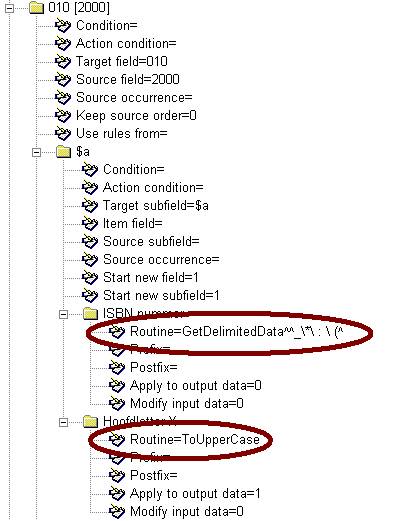
Appendix C. Special fields
In this chapter an explanation is given of various special fields.
There is a special field "###" in records that have been exported from Vubis Smart that contains control data of the record. Its structure is:
Record type~Creation date/time-Mutation date/time
Record type is a number.
Creation and mutation date/time are of the form YYYYMMDDHHMMSS.
The "000" field can be used to indicate the record-type of the record as stored in ^BB.
It may also have the following special values:
· D: to mark the record for deletion
· H: only load holdings – do not update bibliographical data
· R: to indicate that this is a see-reference record
The "000" field has no subfields.
When authorities are loaded, the destination database can be different between records. Therefore it is possible to define the database-id in a special field if it is different from the one defined in the import profile. This special field has the fieldcode "DBS", and has no subfields. Its only contents are the database-id.
Sometimes bibliographic records that are loaded from an external source into the local database, need to be linked to other bibliographic records in the database. Basically there are two cases:
· linking to records that are loaded together with the record to be linked, and contain a pointer to their source record-id
· linking to records that already exist in the local database
In the conversion rules the target field "LNK" will have a special meaning: it is a link field. This field can contain the following subfields:
$a link type (as defined in ^SysDD)
$b link record-id (for linking to other record in same run)
$c matching profile (for linking to database record)
$d matching key (for linking to database record)
$e volume number
$x data to be copied to the record with which the link is established
$y data to be copied from the record with which the link is established
(Use $b only if you are sure that the record is loaded in the same run)
· The format of the subfield $x/$y is as follows:
- destination fieldcode/subfield=source fieldcode/subfield, with multiple elements separated by a colon, e.g.:
- 910/$a=900/$t:910/$b=900/$v:910/$c=%CDROM:801/$b=801/$b
This means:
- 900/$t from record A is copied to 910$a from record B
- 900/$v from record A is copied to 910$b from record B
- 900/$c from record B gets as contents CDROM
- 801/$b from record A is copied to 801/$b from record B
record A is for $x: the record that is currently loaded
record B is for $x: the record with which the link is established
record A is for $y: the record with which the link is established
record B is for $y: the record that is currently loaded
The source fieldcode-slash-source subfield code may be replaced by {%string} for literal strings, like in the example for $c
Note
If a matching profile is specified, also the matching key must be provided by the conversion process
When the record loader encounters such a "LNK" target field, it will try to establish a link according to the subfield contents.
During the link process no attempts will be made to produce "links based upon links", so only the specified link will be established (if possible).
Any links that could not be established will be reported.
Examples:
LNK $a 41
$b 7378290X
The link (with link type 41) is established based upon the source record number of the link record. So this record be loaded in the same run.
LNK $a 12
$c ISBN
$d 9017460023
$e 6
The link (with link type 12) is established based upon the lookup by ISBN number of the link record.
The LNK subfield
The special "LNK" subfield can now be used in conversions to establish a link with an existing authority in the database.
The structure of the "LNK" subfield is "key / index", where index is the authority index in which must be searched with the specified key in order to retrieve the authority to which must be linked.
For instance, "03577899/Index035" will trigger a search in index "Index035" with key "03577899".
If any other subfields must be created for the field that contains the "LNK" subfield, the "LNK" subfield must be the first subfield.
The IDN field can be used for matching on database record id. A check will be done if the number exists in the database. If it does, an update of that record is done; if the record does not exist the incoming record is rejected.
The BBD field can be used to add location and material type information to ^BB for use with partial indexes. The BBD field can have the following subfields:
· LOC
- Location(s)
· MAT
- Material type(s)
The data are merged into ^BB(Database,Record,105,id), where id is "Location" or "MaterialType".
The HLD field is used for holdings data. Every so called "item field" of this field corresponds with a holding element and must have one of the following predefined codes:
|
Code |
Description |
Format |
|
BARCODE |
barcode |
|
|
INSTITUTION |
institution |
|
|
LOCATION |
location |
|
|
SUBLOCATION |
sublocation |
|
|
CALLPREFIX |
call number prefix |
|
|
SHELFMARK |
shelfmark |
|
|
CALLCUTTER |
call number cutter |
|
|
CONTROLNO |
shelving control number |
|
|
CALLSUFFIX |
call number suffix |
|
|
SHELFMARKALGO |
shelving algorithm |
|
|
MATERIALTYPE |
material type |
|
|
MGRINSTITUTION |
manager institution |
|
|
MGRLOCATION |
manager location |
|
|
IMPRESSION |
impression, e.g. "2nd ed." |
|
|
ITEMDATA |
item data, e.g. "signed by author" |
|
|
VOLUME |
volume |
|
|
YEAR |
year (periodicals and multi-volume) |
yyyy |
|
TOTALLOANS |
total number of loans ever |
|
|
CURYEARLOANS |
total number of loans in current year |
|
|
FIRSTLOANYEAR |
year of first loan |
|
|
FIRSTYEARLOANS |
number of loans in first year |
|
|
YEARLOANS |
total number of loans in year "yyyy" |
loans/yyyy,loans/yyyy,… |
|
LASTLOANDATE |
date of last loan |
yyyymmdd |
|
LASTBORROWER |
borrower code for last loan |
|
|
LASTRETURNDATE |
date of last return |
yyyymmdd |
|
LASTRETURNTIME |
time of last return |
hhmmss |
|
LASTRETURNLOC |
institution/location of last return |
institution/location |
|
TOTALHOLDS |
total number of holds ever |
|
|
ATTACHMENT |
attached material (e.g. cd's, maps) |
|
|
SIGNATURE |
user must sign for loan |
0 (no) or 1 (yes) |
|
ANNOTATION |
annotation |
|
|
ACTUALBARCODE |
actual barcode |
|
|
ENTRYDATE |
data entry date |
yyyymmdd |
|
STATISTICALCODE |
statistical code |
|
|
PRODCATEGORY |
product category |
xxx{,yyy,…} |
|
REATTACH |
flag for re-attach to other record |
must be set to 1 |
|
MISC-PORDERNO |
purchase order number |
|
|
MISC-ACCESSNO |
accession number |
|
|
MISC-VIRTCOLL |
virtual collection |
|
|
MISC-COST |
cost |
amount<space>currency code |
|
MISC-PHYSCOND |
physical condition |
|
|
MISC-CIRCSTAT |
circulation status |
|
|
MISC-OPTSTACAT1 |
optional statistical category 1 |
|
|
MISC-OPTSTACAT2 |
optional statistical category 2 |
|
|
MISC-OPTSTACAT3 |
optional statistical category 3 |
|
|
MISC-OPTSTACAT4 |
optional statistical category 4 |
|
|
MISC-OPTSTACAT5 |
optional statistical category 5 |
|
|
LOCCPY-COPYNO |
copy number |
|
|
LOCCPY-SHSCHEME |
shelving scheme |
blank,0,1,2,3,4,5,6,7,8 |
|
LOCCPY-SHORDER |
shelving order |
blank,0,1,2 |
|
LOCCPY-SHTITLE |
shelving title |
|
|
LOCCPY-COPAFC |
copyright article fee code |
|
|
LOCCPY-PHYSFMT |
physical format |
|
|
LOCCPY-RTGENPOL |
retention, general policy |
0,1,2,3,4,5,6,7,8 |
|
LOCCPY-RTSPCPOL |
retention, specific policy |
l,p,blank |
|
LOCCPY-RTUNITS |
number of units |
blank,0,1,2,3,4,5,6,7,8,9 |
|
LOCCPY-POLUNIT |
retention policy unit |
m,w,y,e,i,s,blank |
|
NOTE-PUB |
public note |
|
|
NOTE-NONPUB |
non-public note |
|
|
NOTE-ATTACH |
attachment note |
|
|
NOTE-REPROD |
reproduction note |
|
|
NOTE-OWNER |
ownership note |
|
|
NOTE-VERS |
copy and version identification note |
|
|
NOTE-ACT |
action note |
|
|
NOTE-TERMS |
terms for use and reproduction |
|
|
NOTE-CIN |
return note |
|
|
INVMES-FREQ |
frequency |
|
|
INVMES-FREQTYPE |
frequency type |
0=day,1=week,3=month,4=year |
|
INVMES-DISPDATE |
date to display the message |
yyyymmdd |
|
INVMES-MSG |
inventory message |
|
|
OPT-FIELD1-20 |
optional field 1-20 |
|
|
EH-ALL |
complete electronical holding |
for export only |
|
EH-1STACCMTHD |
first access method |
#,0,1,2,3,4,7 |
|
EH-RELSHIP |
relationship |
|
|
EH-HOSTNAME |
host name |
|
|
EH-ACCESSNO |
access number |
|
|
EH-INFCOMPR |
information compression |
|
|
EH-PATH |
path |
|
|
EH-ELECNAME |
electronical name |
|
|
EH-PROCREQ |
processor of the request |
|
|
EH-INSTRUCT |
instruction |
|
|
EH-BPS |
bits per second |
|
|
EH-PASSWORD |
password |
|
|
EH-LOGON |
logon |
|
|
EH-ASSIST |
contact for access assistance |
|
|
EH-LOCNAME |
name of location of host |
|
|
EH-OS |
operating system |
|
|
EH-PORT |
port |
|
|
EH-ELECFMT |
electronic format |
|
|
EH-SETTINGS |
settings |
|
|
EH-FILESIZE |
file size |
|
|
EH-TERMEMUL |
terminal emulation |
|
|
EH-URI |
uniform resource indentifier |
|
|
EH-HOURS |
hours access method available |
|
|
EH-RECNO |
record control number |
|
|
EH-NONPUBNOTE |
nonpublic note |
|
|
EH-LINKTEXT |
link text |
|
|
EH-PUBNOTE |
public note |
|
|
EH-ACCMTHD |
access method |
|
|
EH-MATSPEC |
materials specified |
|
|
EH-LINKAGE |
linkage |
|
|
EH-LINKNO |
field link and sequence number |
|
|
CSTATUS |
Loan status code (as defined in AFO 481) |
|
The updates that may be performed with the items can be specified for BARCODE with an "Action" definition with actiontype "Allowed update actions". Choices are
· Add
· Modify
· Add or Modify (default)
· Delete
Note
The electronical holdings are exported to the intermediate format in a slightly different way; instead of having separate subfields for every electronical holdings element, all elements are grouped per electronical holding as follows:
…,"HLD.xxx","EH-ALL")= element:data### element:data### element:data###…
for instance
EH-LOGON:user###EH-PASSWORD:password###EH-URI:uri###
The individual elements can be extracted from the electronical holdings buffer with the "Extract delimited data" conversion action, with as delimiters the element-id and the string ###.
Example screen of a simple holdings conversion setup:
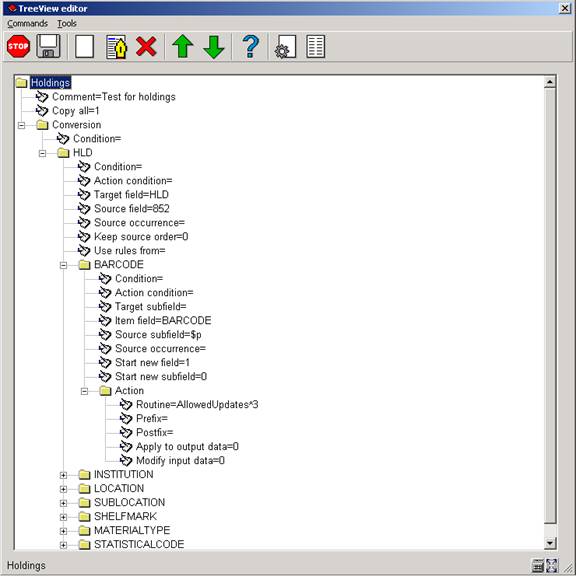
Note that in this example there is no conversion of bibliographical data, and the "Copy all" flag has been set for the bibliographical fields.
Make sure to set the "Start new field" flag to 1 for the first subfield.
Appendix D. Editing with
the TreeView control
The TreeView control is used for editing data that can be organized in a tree structure. Editing of data is done similar to editing a file name in Windows Explorer:
· Click once upon the data to enter editing mode
· Enter the (new) data
· Type <ENTER> to store the new data, or <ESC> to restore the original data
The following commands are available:
: Create a new subgroup. This command is only valid when a group header is highlighted. A dropdown list with the possible subgroups will be displayed, or else, if there is only one subgroup, that one will be created.
: Edit the current data. This has the same effect as clicking the data once.
: Edit data that have been retrieved through a form or dropdown list. This is a fast way to change some detail in the data, and should be used with care as it may lead to unexpected results if the data formatting is not respected.
: Delete the current group. This command is only valid when the group header is highlighted.
: Moves the current field or group up. Note that for fields this makes no difference for the storage of the field data. Groups are however stored in the order that they are displayed.
: Moves the current field or group up. Note that for fields this makes no difference for the storage of the field data. Groups are however stored in the order that they are displayed.
: Saves the current conversion settings.
: Closes the TreeView.